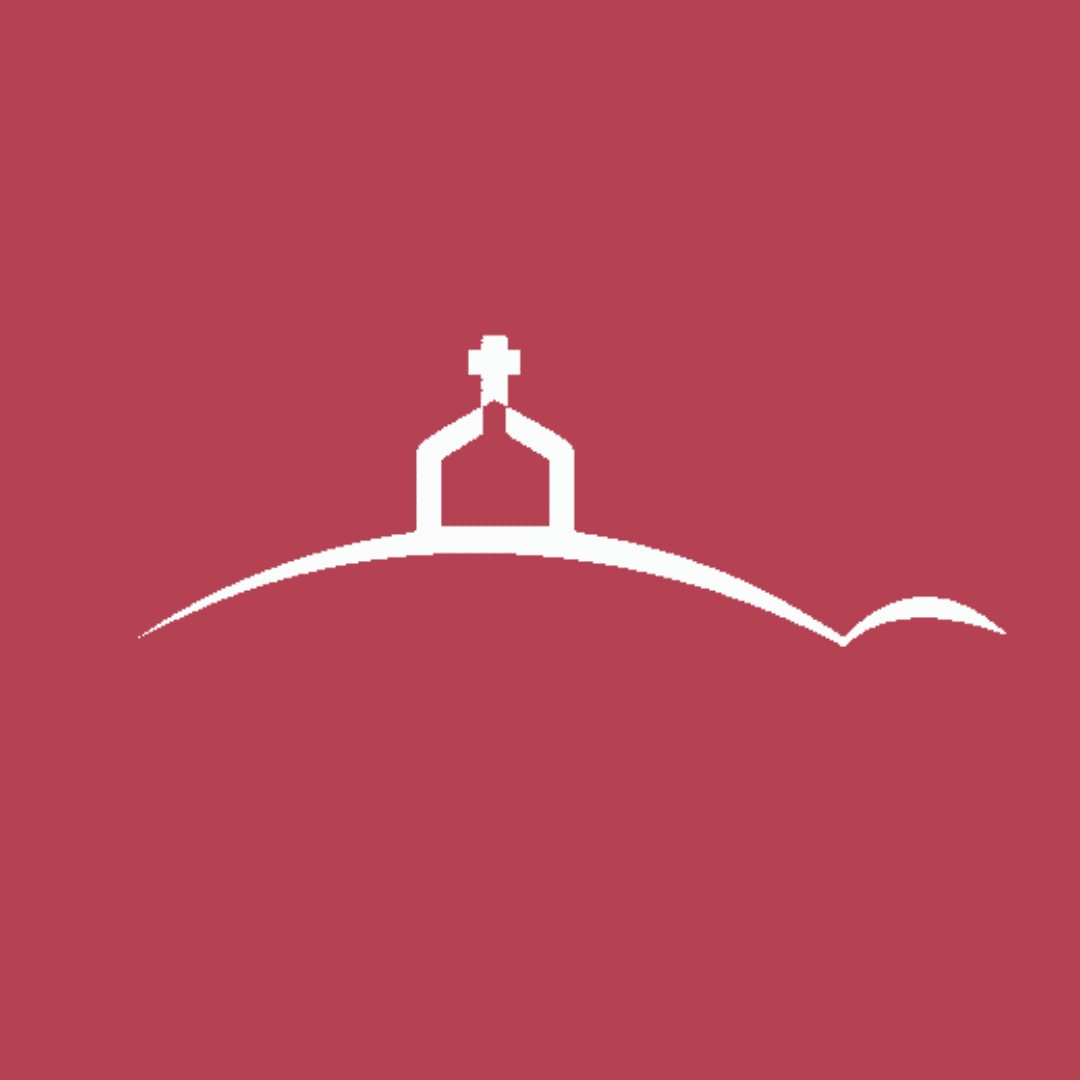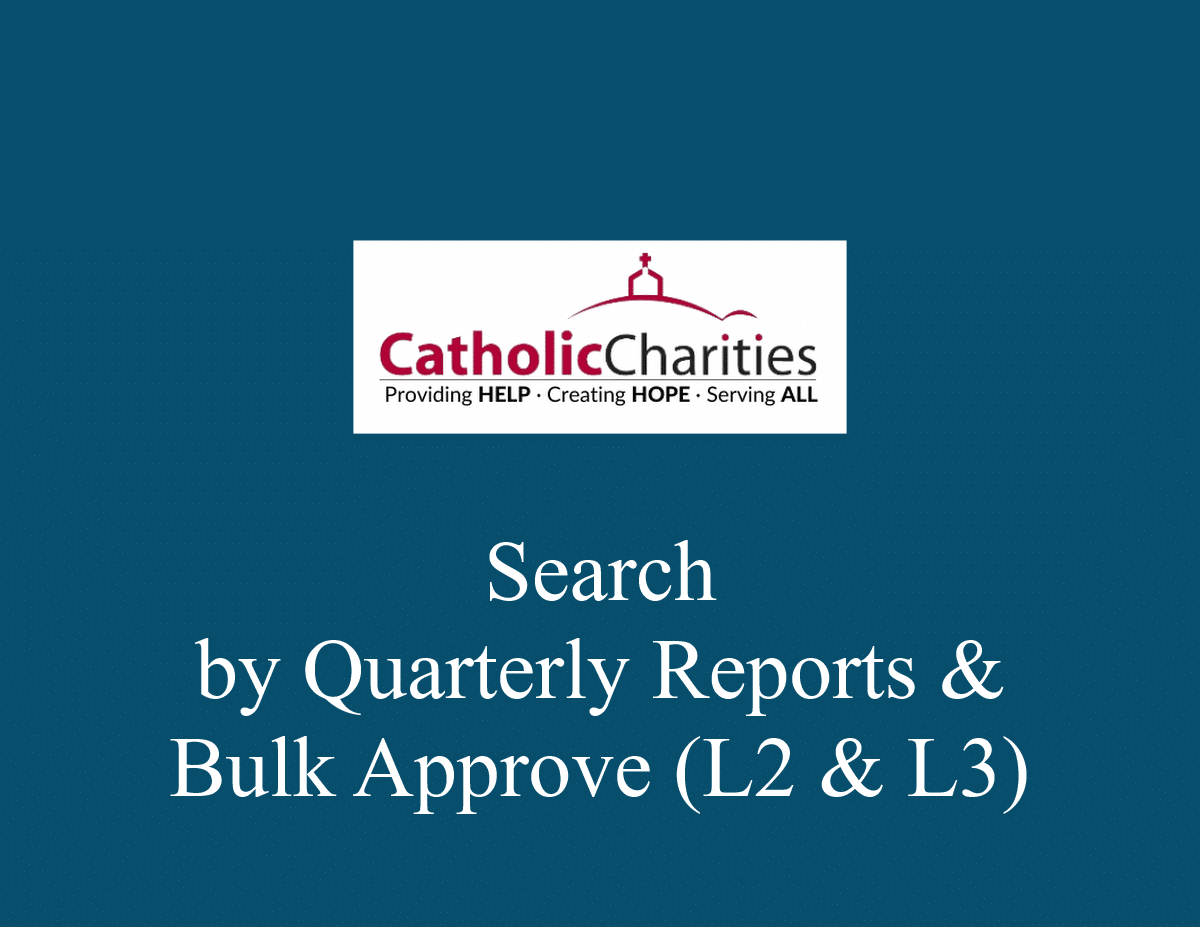Level 2 Search by Quarterly Report with Bulk Approvals
- From the Level 2 Dashboard use the Search Quarterly Report form located at the top.
- Filter by any of the criteria (click expand search options to see more criteria).
- If you want multiple options, hold the CTRL key and select the programs you want.
- If you to see which entries you need to approve, use Review Status for Level 1 Complete and the Reporting Period. This will show which entries have been submitted by Level 1 that you have not yet approved.
- Click Search.
- On the results tabular page, you will see all the records that met your criteria.
- Click DETAILS next to the record needed if you want to open the Indicators Details page to be able to see the data entries and file a new quarterly report.
- To approve one or more entries, check the box to the left of all records you want to approve, then click APPROVE located above the table. NOTE: If using bulk approve, make sure you select only the records you want to approve. The bulk approval will capture who submitted the approval and the date.