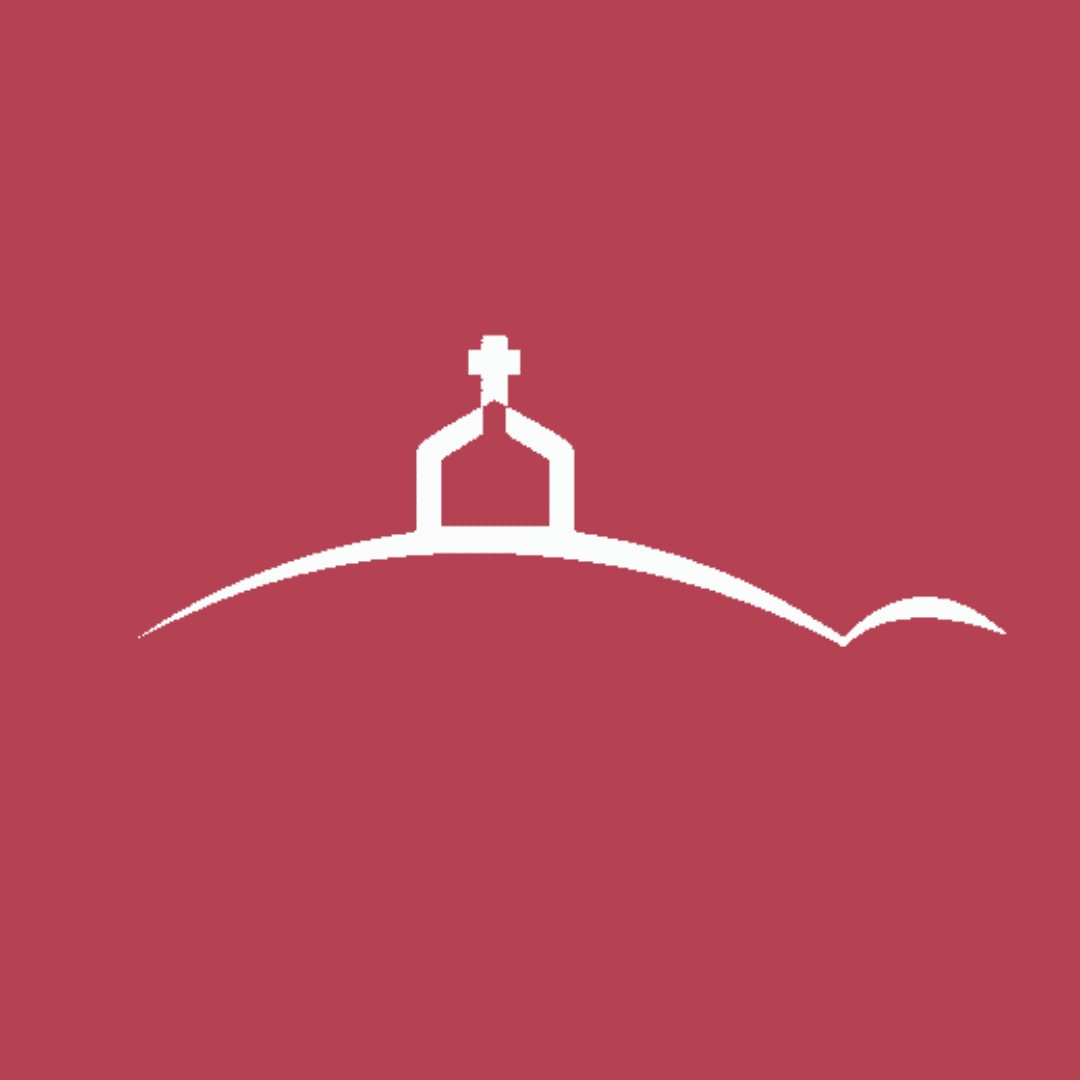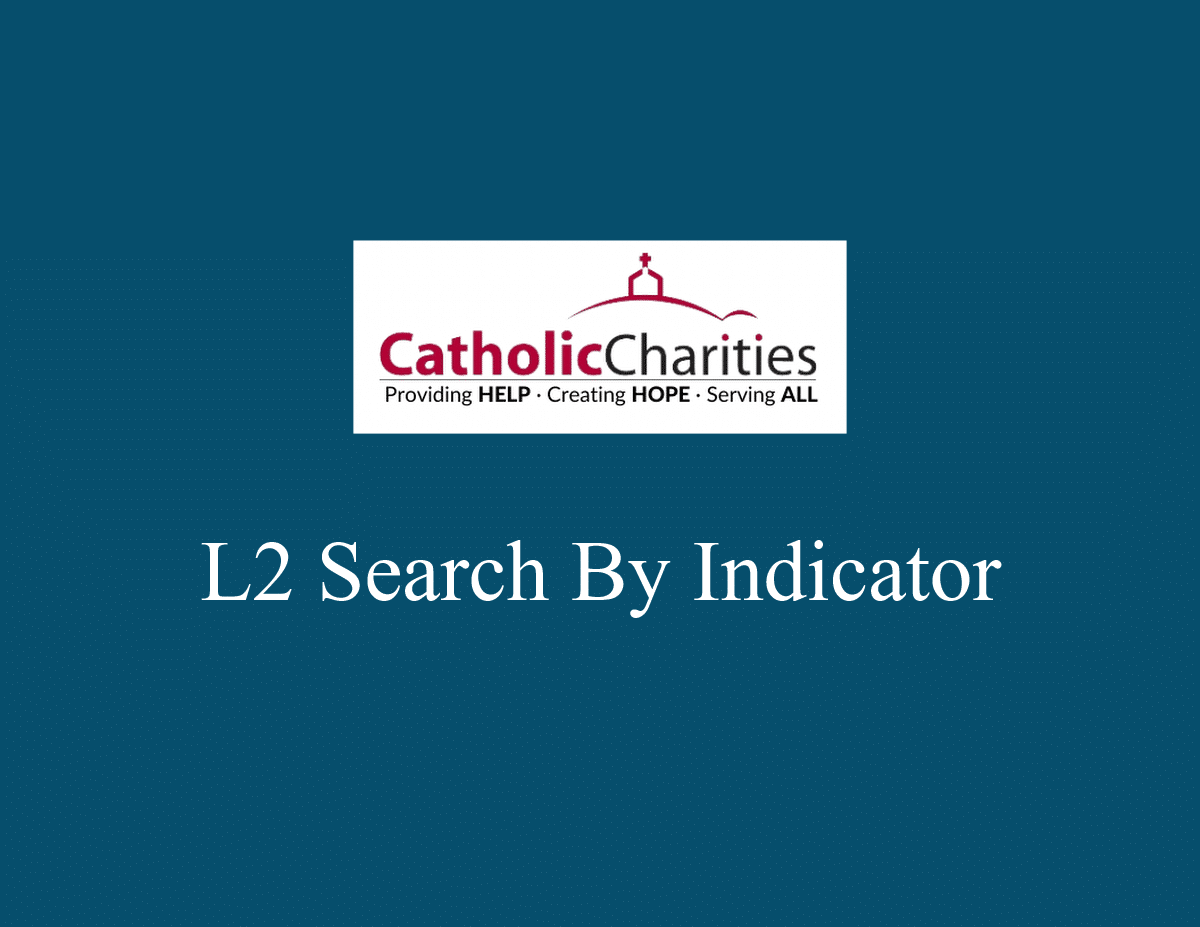Level 2 Search by Indicator
- From the Level 2 Dashboard scroll down to the Search by Indicator form.
- Filter by any of the criteria needed.
- If you want multiple options in a field, hold the CTRL key and select the options.
- Click DETAILS next to the indicator needed.
- On the next screen there are two reports: PQI Indicator Details & tabular Quarterly Submissions Report
- Before making any approvals, review quarterly entries on the second report to make sure they are accurate. If you need to edit these, click view details. If need to change the tracking unit, click Change Tracking Unit and another screen will open to assist.
- After reviewing the quarterly entries, use the Level 2 Approvals on the (name, date, check complete and submit). Your approval will be come read only after you click Update.
- NOTE: the goal details on the PQI Indicator Details report are editable until you complete your Initial Level 2 Approval (name, date, check complete and submit).
- In the rare event that a goal needs to be discontinued, there is a Discontinue Goal Request section on the bottom of the PQI Indicator Details report.